A new feature was implemented in LoanPASS that allows users to compare up to 8 products side-by-side, giving the user greater visibility when deciding among different loan programs.
How to use this new feature...
- From the main menu select Price A Loan (Next Gen Beta):
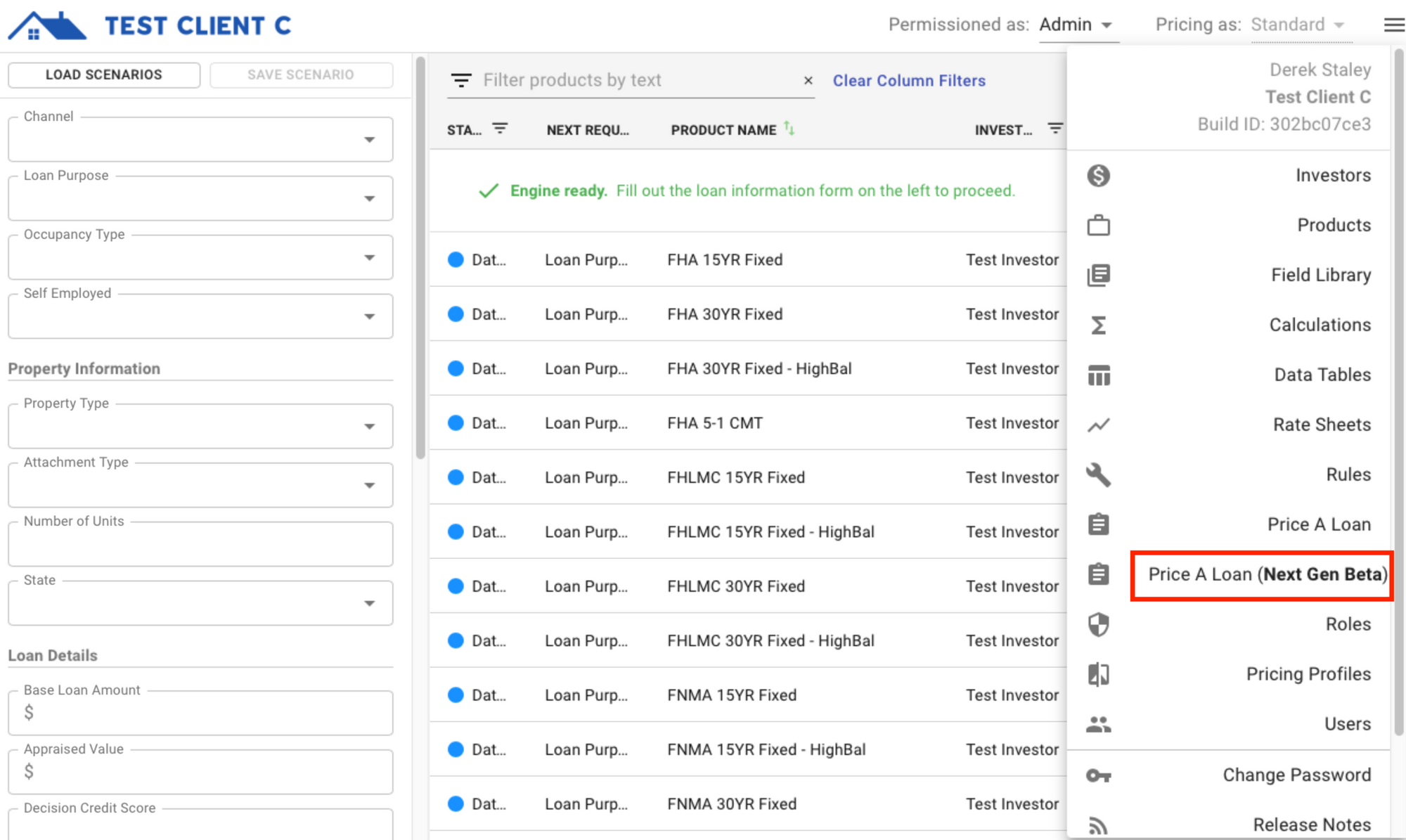
2. Once you've entered your search criteria and approved products have been returned, select your first product and click the green "+" icon to begin adding products for comparison:
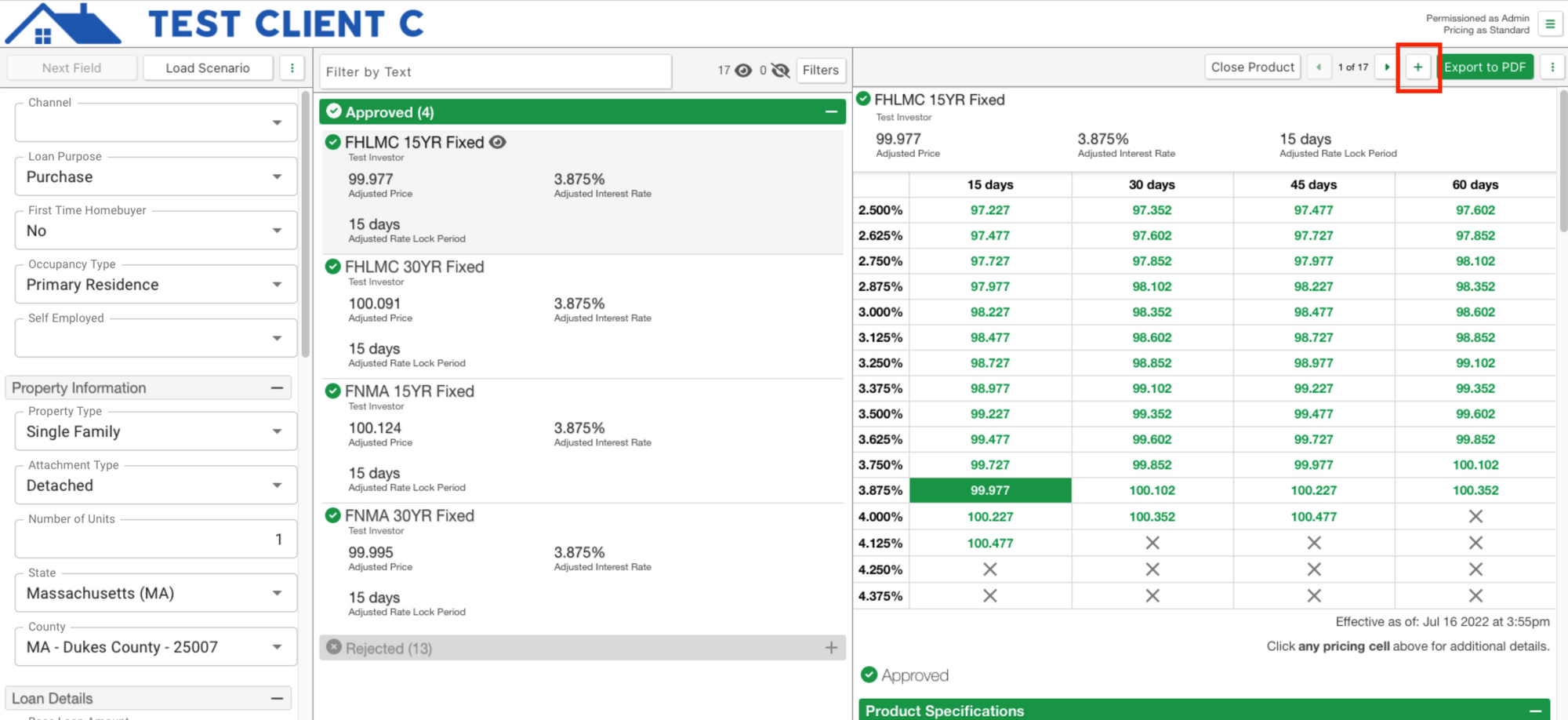
To select multiple products, simply click the product name and then click the "+" icon again. You'll notice the "+" icon will change to a "-". Clicking the "-" icon allows you to remove a product from a comparison:
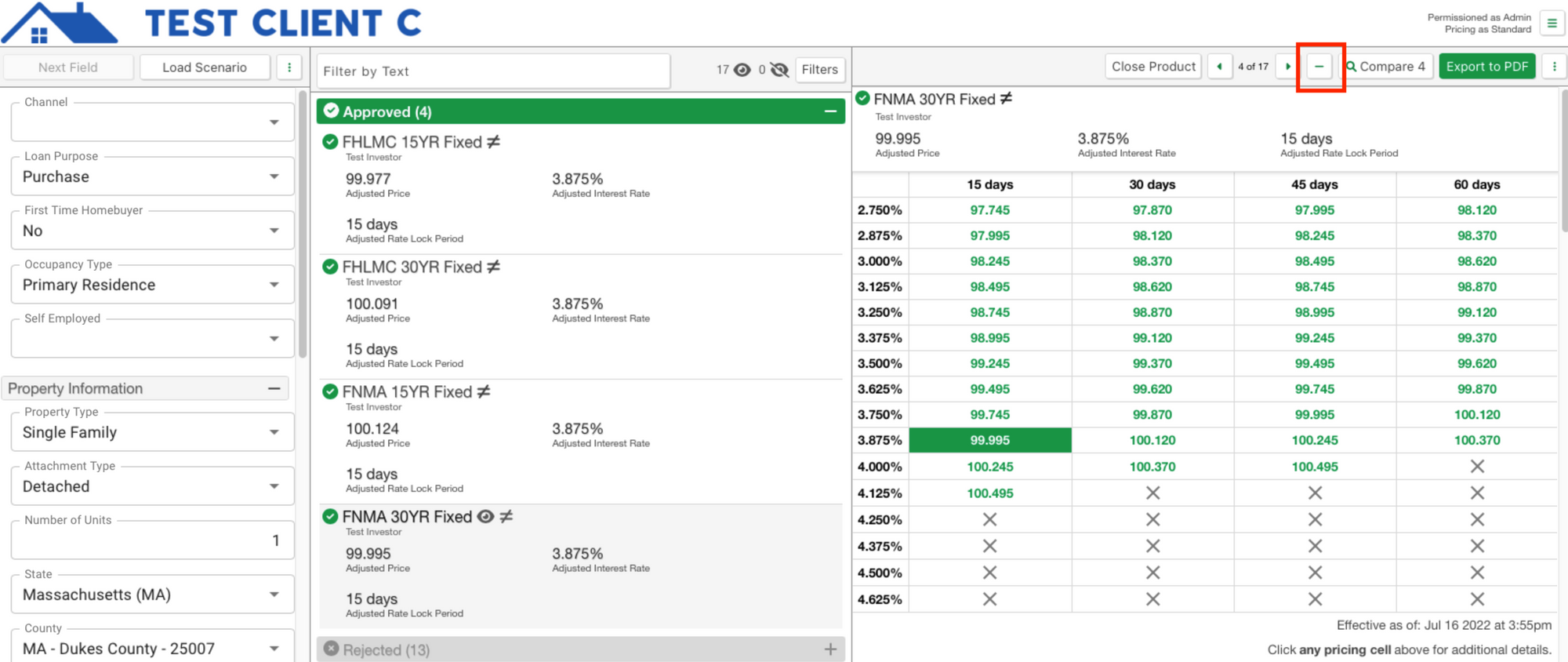
In the scenario below, I've selected 4 products and now a button is displayed with "Compare" and the number of products selected. Clicking this button will advance you to the product comparison window:
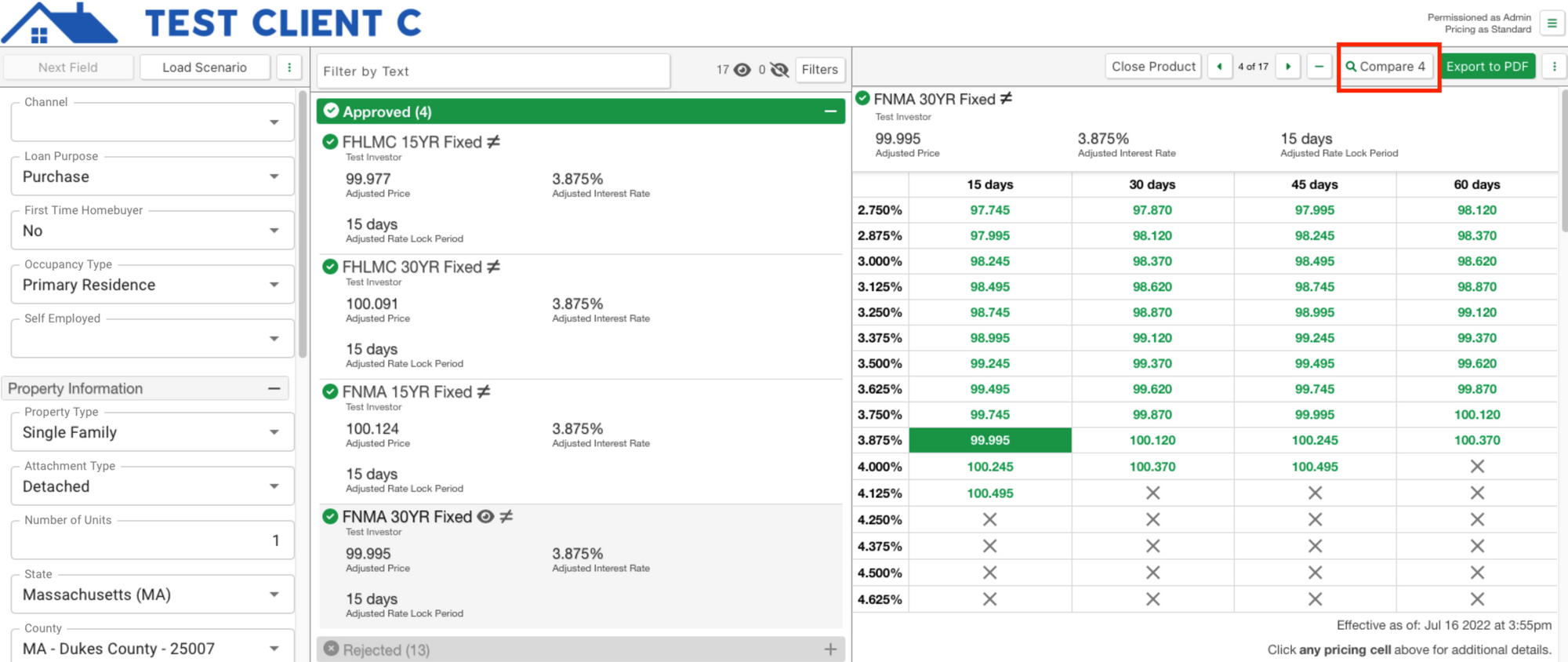
3. In the product comparison window you can choose any pricing cell within each of your products for a detailed comparison:
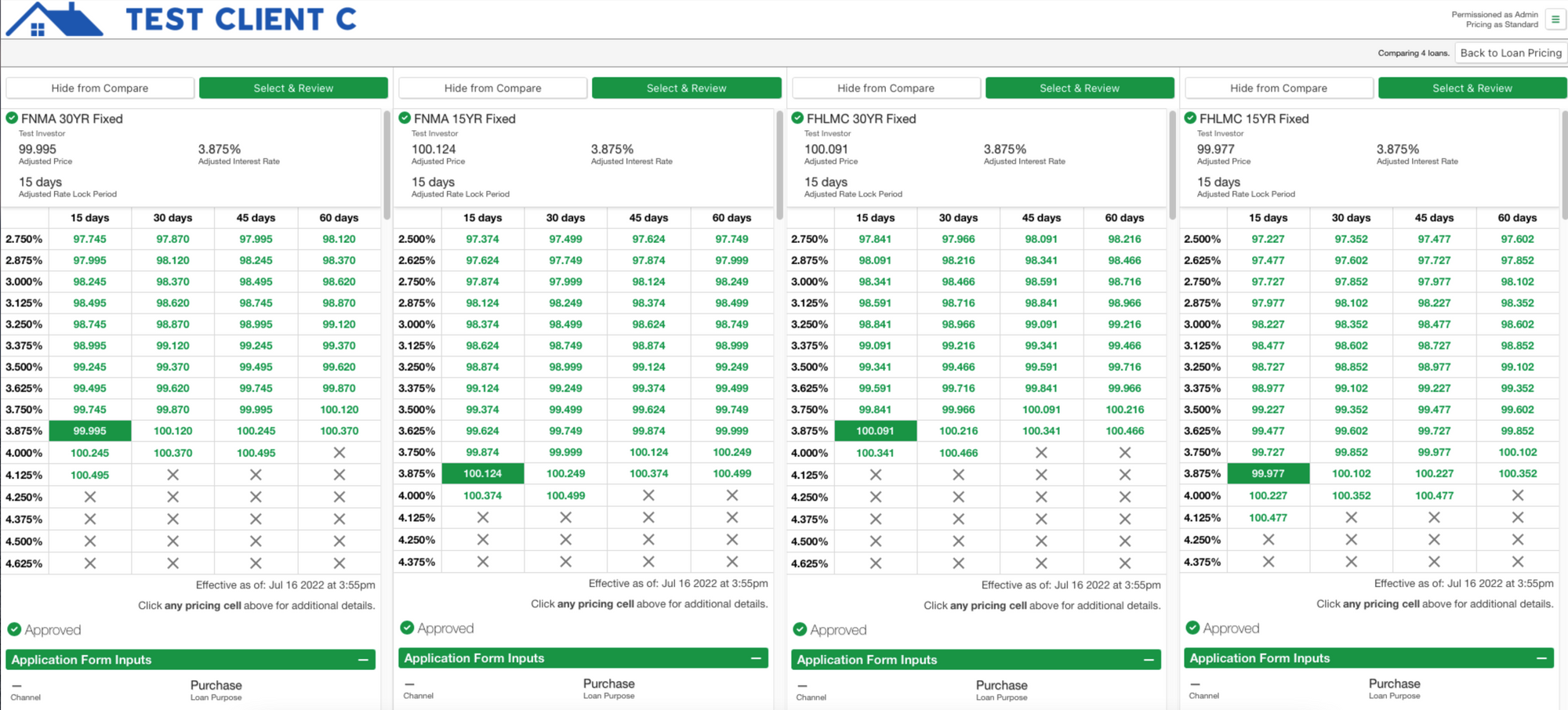
4. You also have the ability to remove products from comparison by clicking the "Hide from Compare" button (if a product is removed inadvertantly, you must click the "Back to Loan Pricing" button and reselect the desired product):
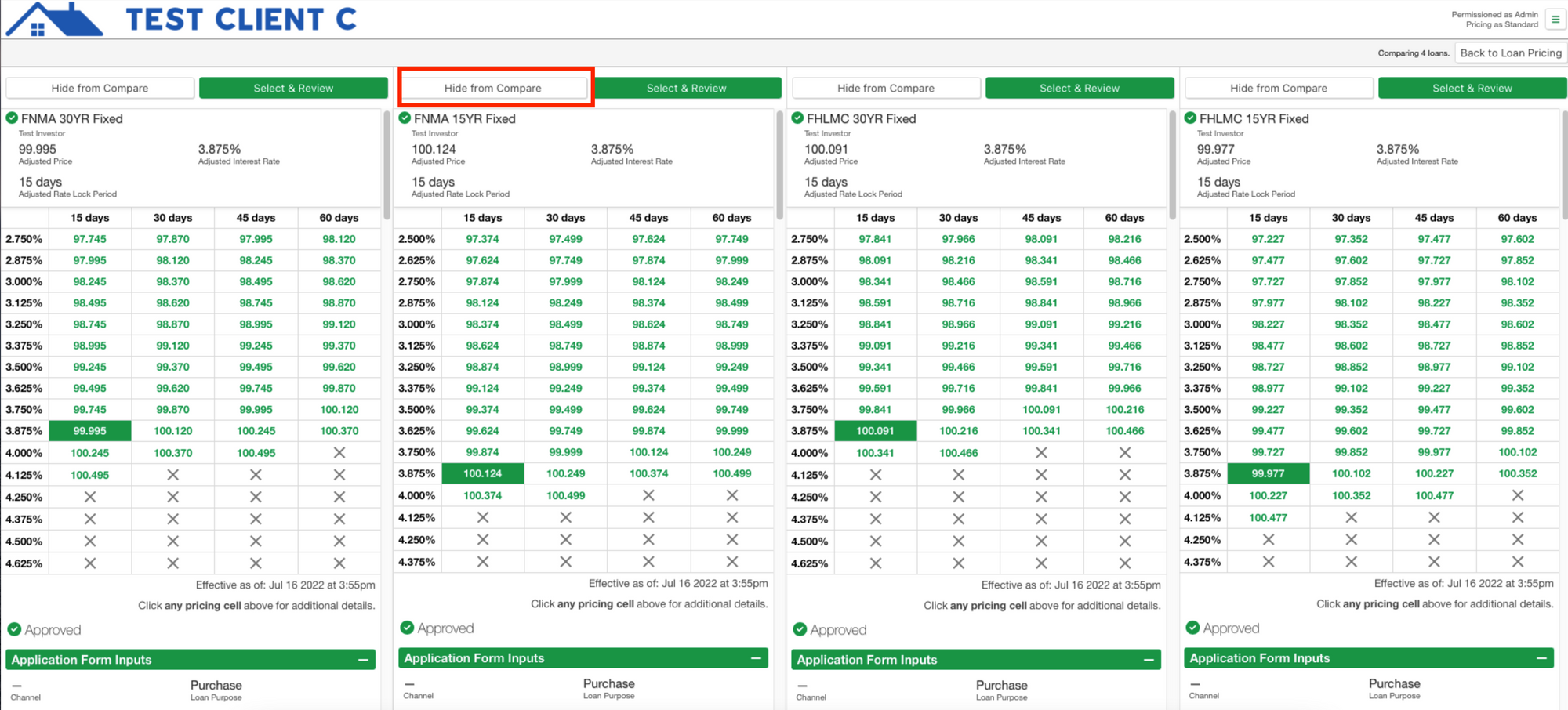
5. Once you've decided on a specific product, all you have to do is click the "Select & Review" button:
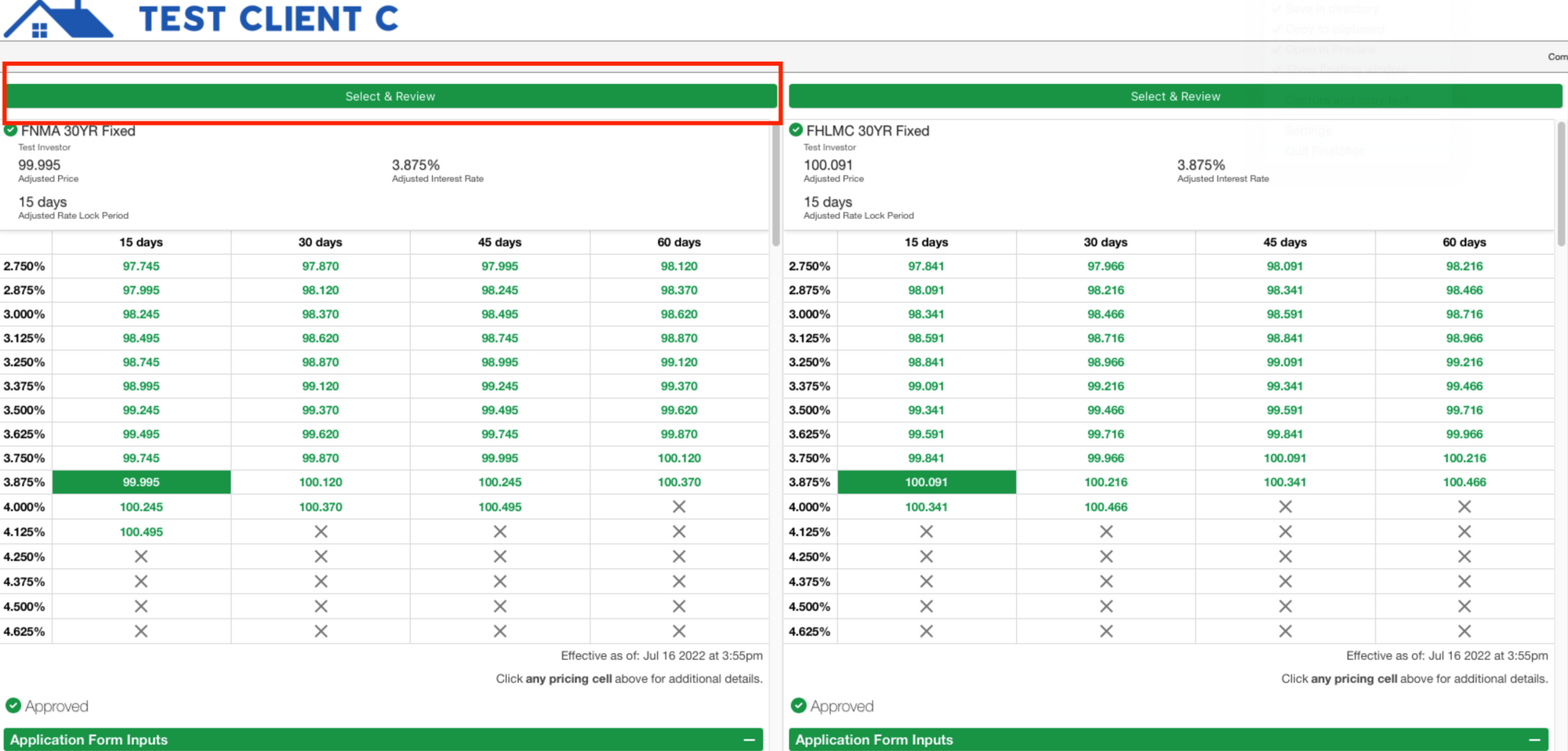
This will return you back to your original product search results:
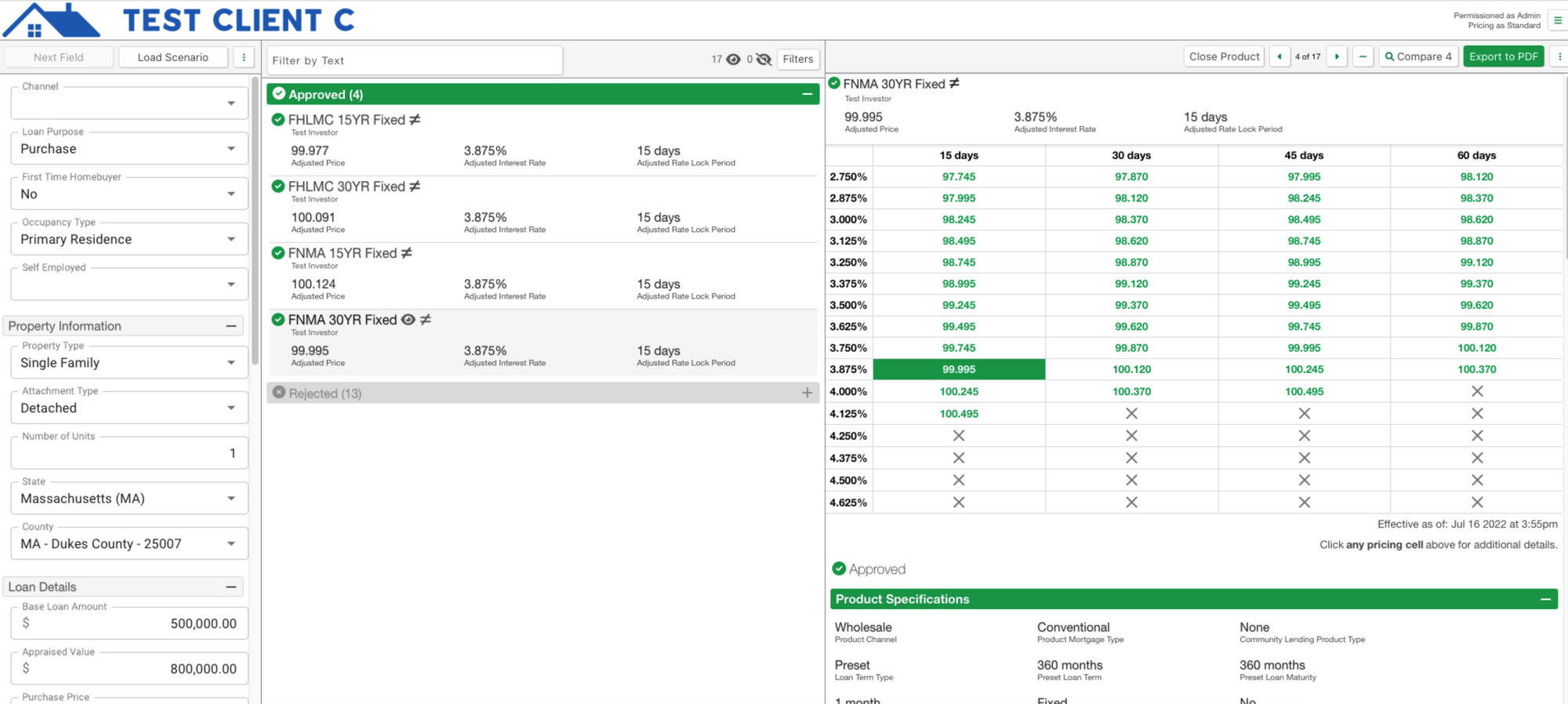
For more details about using this new feature, please view our video tutorial below:
